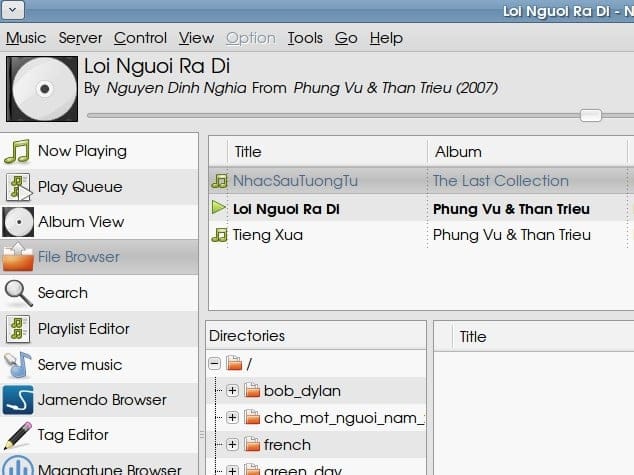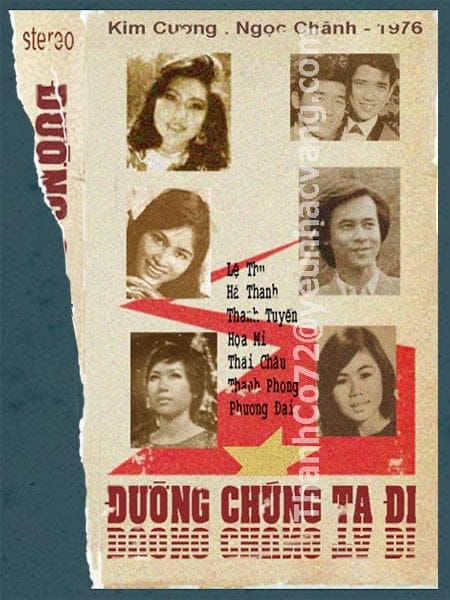1. Configure the PulseAudio server to broadcast itself and receive connections from clients. Configure the PulseAudio client to redirect audio output to server.
2. GMPC remotely play music on a MPD server.
Some funs with Linux sound system. Today, a small, lightweight laptop is well – suited for all my everyday need: email, web, office, music, video… A home PC is mostly used as file server or backup system. However, one thing you could never be pleased with the laptop is its sound, at least you still need a PC with good soundcard & speakers to enjoy music! Being lazy to plug-in the speaker jack most of the time, and in order to get rid of all those cables, we can choose two following approaches:
Setup a Sound server
1. Setup PulseAudio server on the PC machine and configure it to accept client connections. 2. setup PulseAudio client on the laptop. 3. We can choose to direct audio to local laptop headphone or to the remote PC (with our beloved good – quality speakers). PulseAudio can be a pain on some systems since Linux sound has always been a mess: ALSA, OSS, ESD, PulseAudio… As of Ubuntu 10.04 (Lucid Lynx), PulseAudio is quite stable, you would only need to:
# this will install PulseAudio device chooser
# which then trigger other dependency packages
Some old Linux apps (like XMMS, the music player I loved) would not know about PulseAudio. We need to configure it to use ALSA, which has been re-configured to work in bridge mode (ALSA would simply redirect signal to PulseAudio then).
Setup a Music server
Using MPD (Music Player Daemon – a music player working in client / server mode using a simple TCP text protocol) and a client like GMPC (Gnome Music Player Client). Though it may take some times tweaking around to get MPD working with PulseAudio, this would play very well mp3 files you stored on the server. I’ve been using all these 2 methods to have my music played while lying on sofa or in bed!
(And if you’re a vim – addicting user, you could use vimmpc to serve music for yourself while working inside vim).